The Content Window (bottom right window)
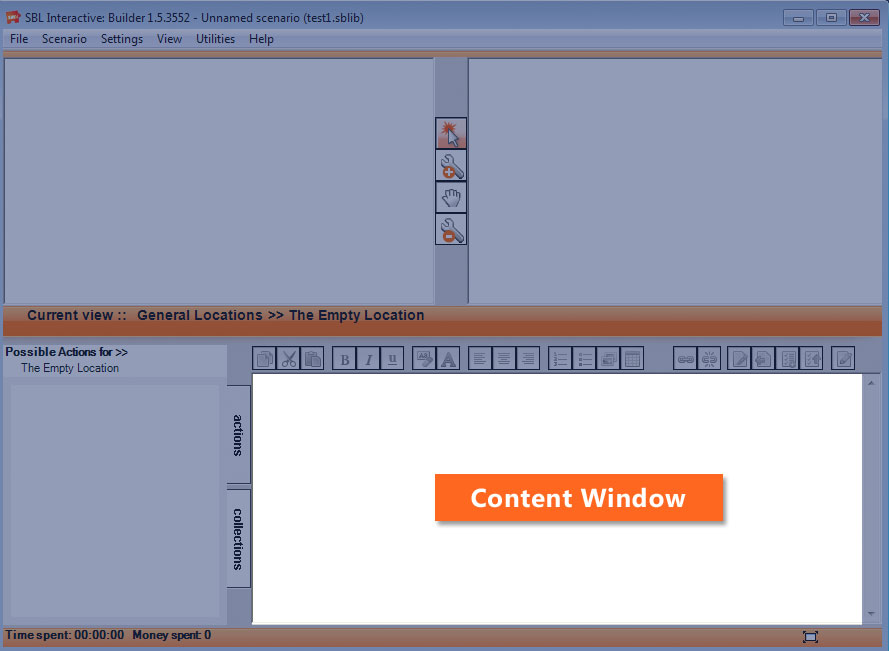
This window is where most of the content for a scenario is delivered. Every Location, Item and Action within a scenario has a content page associated with it. These content pages allow the author of the scenario to explain the story-line to the user and describe what is currently happening. A different content page will appear in this window every time a new Location, Item or Action is selected.
When in builder mode, you can add to or edit the content page associated with the current Location, Item or Action by simply typing in this content window. The tool bar above the content window provides the scenario developer with various multimedia functions that can be used in this content window.� All HTML functionality, including audio and video clips can be included in the content in this window. Content such as external web pages, Macromedia Flash, Excel, Word, PowerPoint, PDF, etc. can all be used in this window.
Note: The content window can be maximised by clicking on the expand box ( ) on the bottom tool bar.� By clicking again on the contract box (
) on the bottom tool bar.� By clicking again on the contract box ( ), the window is returned to its original size.
), the window is returned to its original size.